Print Head Collisions
- Sculpt3d Creations
- Jun 6, 2024
- 3 min read
Print head collisions are a common issue that can disrupt your 3D printing process, leading to failed prints, damaged equipment, and wasted materials. Recognizing and resolving these collisions is essential to maintaining the quality and efficiency of your 3D printing projects.
Recognizing Print Head Collisions
A print head collision occurs when the print head of a 3D printer strikes an object or surface during the printing process. This can happen for several reasons, including improper bed leveling, object warping, or software errors. Symptoms of print head collisions include unusual noises, shifts in the layers of the print, visible damage to the print or printer, and incomplete or failed prints. If you notice any of these signs, it's crucial to stop the print immediately to prevent further damage.
Common Causes of Print Head Collisions
There are several factors that can contribute to print head collisions. One of the most common causes is improper bed leveling. If the print bed is not level, the print head can crash into it, especially during the first few layers of printing. Object warping is another frequent culprit. As the printed object cools, it may warp and curl upwards, creating obstacles for the print head. Additionally, software errors, such as incorrect G-code instructions or bugs in the slicer software, can also lead to collisions.
Preventing Print Head Collisions
To prevent print head collisions, start by ensuring that your print bed is level. Most 3D printers come with bed leveling instructions, and many have automated bed leveling features. Regularly check and adjust the bed level as needed. Using a high-quality filament and proper bed adhesion techniques can also help minimize warping. Applying adhesives like glue sticks or hairspray can improve bed adhesion, while adjusting the bed temperature can help manage filament shrinkage.
Software Adjustments and Firmware Updates
Regularly updating your slicer software and printer firmware can help prevent collisions caused by software errors. Many slicer programs have features that can detect potential collisions and adjust the print path accordingly. Make sure your slicer settings are optimized for your specific printer model and the material you are using. Some advanced printers also have collision detection sensors that can pause or stop the print if a collision is detected, reducing the risk of damage.
Handling and Resolving Collisions
If a print head collision occurs, the first step is to carefully inspect the printer for any visible damage. Check the print head, nozzle, and bed for any signs of impact. If the print head or nozzle is damaged, it may need to be replaced. Realign or relevel the bed if necessary. Once any physical issues are addressed, review your print settings and G-code for any errors that could have contributed to the collision.
Re-Evaluating Print Settings
Take a closer look at your print settings to identify any adjustments that could prevent future collisions. This might include modifying the print speed, adjusting the nozzle height, or changing the retraction settings. Slowing down the print speed can give the printer more time to react and avoid potential obstacles. Lowering the nozzle height can also reduce the likelihood of collisions, especially for the first few layers of the print.
Enhancing Your 3D Printing Setup
Consider upgrading your 3D printing setup to include features that can help prevent collisions. Auto bed leveling sensors, better quality filaments, and more advanced printer models with collision detection capabilities can significantly reduce the risk of print head collisions. Investing in these upgrades can improve the reliability and quality of your prints, saving you time and money in the long run.
Continuous Monitoring and Maintenance
Regular maintenance and monitoring of your 3D printer are key to preventing print head collisions. Keep your printer clean and well-maintained, and perform routine checks on all components. Monitor your prints closely, especially during the initial layers, to ensure that everything is functioning correctly. By staying vigilant and proactive, you can catch potential issues early and address them before they lead to collisions.
In conclusion, print head collisions can be a significant setback in your 3D printing projects, but with proper recognition, prevention, and resolution strategies, you can minimize their occurrence and impact. By maintaining your printer, optimizing your print settings, and upgrading your setup, you can ensure smoother and more successful printing experiences.


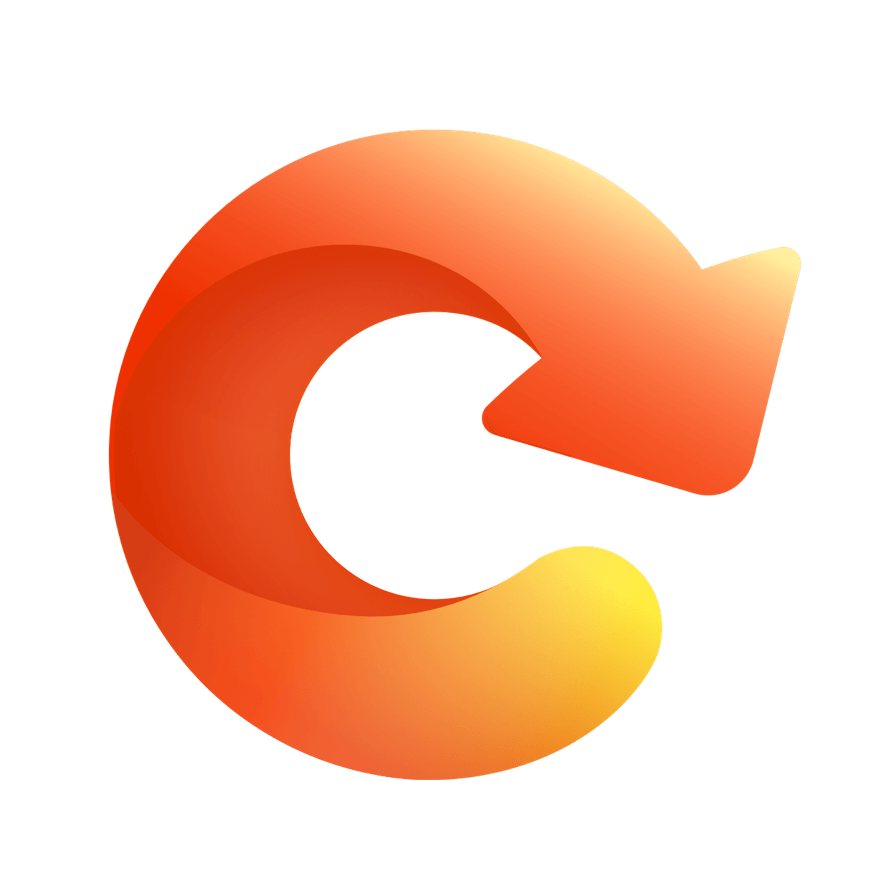

Comentarios